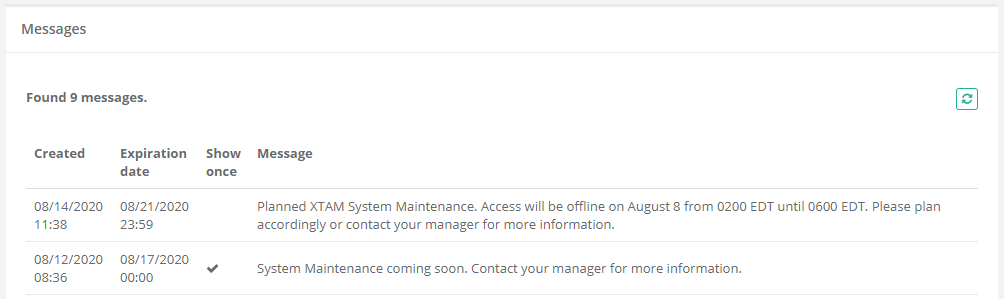How to Display a Message to all XTAM Users
Administrative Messages allows XTAM System Admins to easily deliver common messages to all logged in users. Administrative Messages, similar in concept to a message of the day (MOTD) in Unix, will appear when all users log in to XTAM or when they navigate to any Records view (All Records, Shared with Me, Personal Vault and Favorites).
These messages can be configured to appear continuously, until they expire or are deleted, or to appear only once per user.
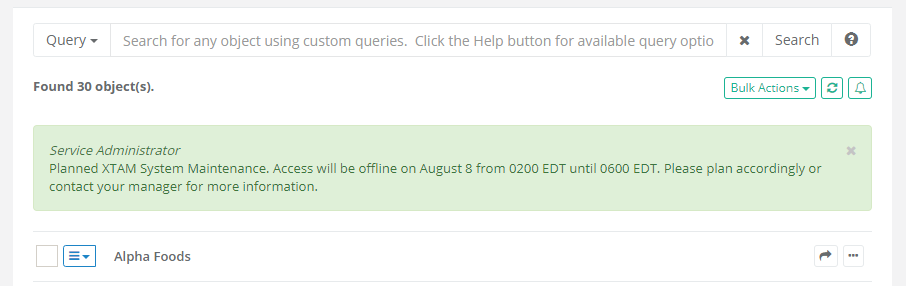
To Create or Manage Administrative Messages
Login in XTAM with a System Administrator account. Only System Administrators can create and manage messages.
Navigate to Management > Messages and click the Create button.
Enter your plain text message into the Message field. The maximum message length is 1024 characters, including spaces.
Check the Show Once box to have it appear once per user. Do not check the box to generate a continuous message. Continuous messages will remain visible to users until they expire or until the message itself has been deleted by a System Administrator.
Select an Expiration Date for when the message will be removed from display (expired messages are not deleted). An expiration date is required.
Click the Create button to complete the process.
These message will appear immediately for users. Currently logged in users will see the message once their Records page is refreshed.
You can create multiple messages and each will be visible until they expire or are deleted.
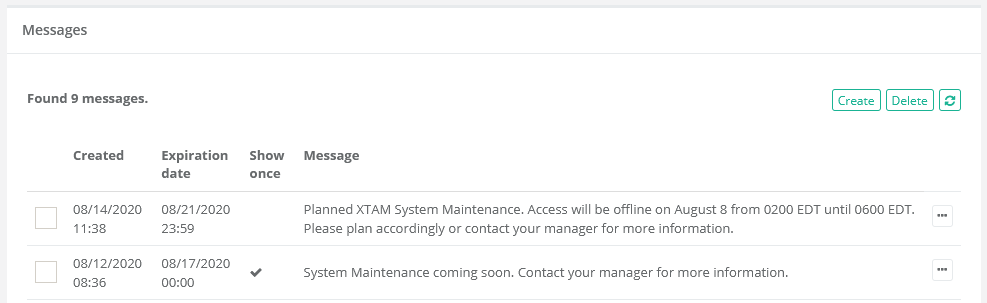
To Edit a message, simply select the Edit option from the Actions menu to the right of any message.
To Delete a message, simply select the Delete option from the Actions menu to the right of any message or select the message(s) and click the Delete button. Deleted messages will be removed from view.
To View Administrative Messages
All users logged into XTAM will see all current Administrative Messages on their Records pages. Additionally, users may also read all non-deleted messages, even Show Once messages, from their Messages page.
Login to XTAM and navigate to Management > Messages
All messages, including Show Once and Expired messages, can be read from this page. Deleted messages will not appear.